- Go to File, then click on Printer Setup.
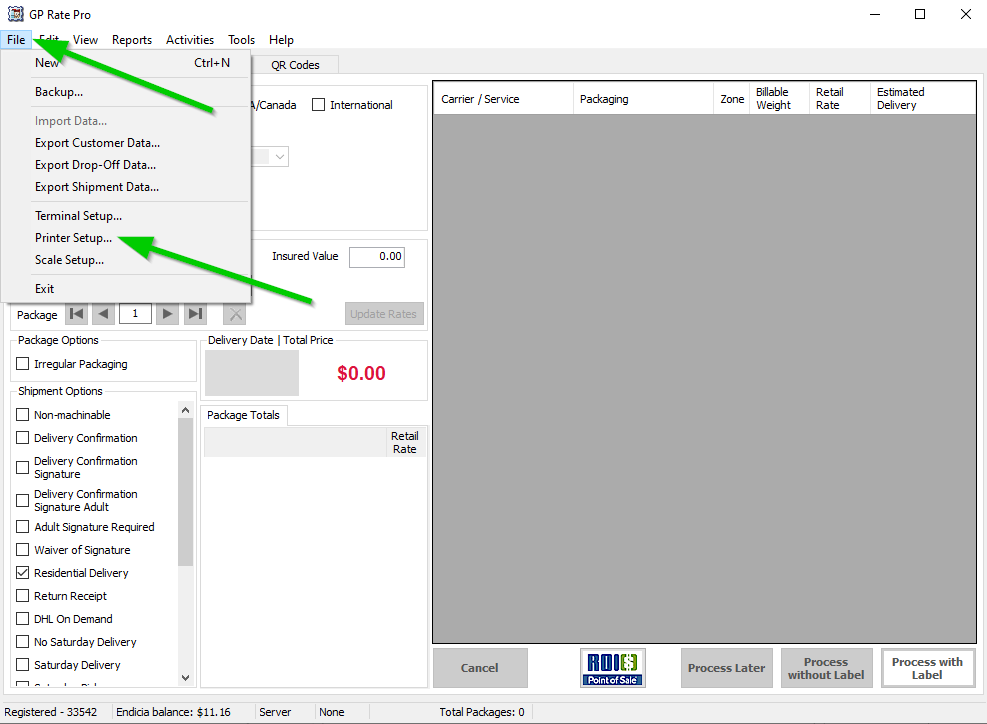
2. The Printer Setup screen now has 4 parts. Upper left is labels with language settings for ZPL / EPL for each service. Below that are settings for QR label rotation. The upper right is for Stamp Printing with Drop off and Report options in the bottom.
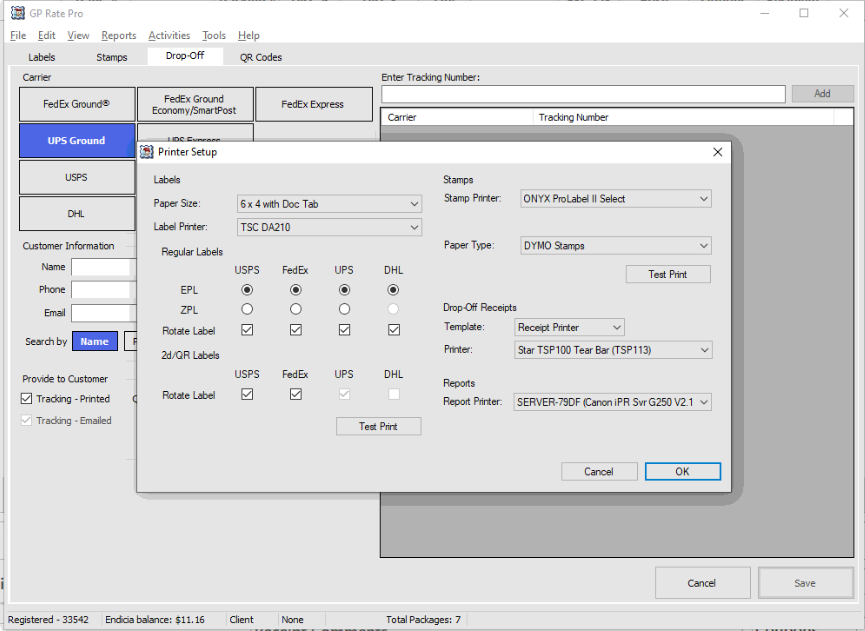
3. For label printers the first thing would be to select your paper size. Either with or with out Doc Tab for Thermal. If you don’t have a thermal printer select 8.5 x 11 to use a normal inkjet / laser printer
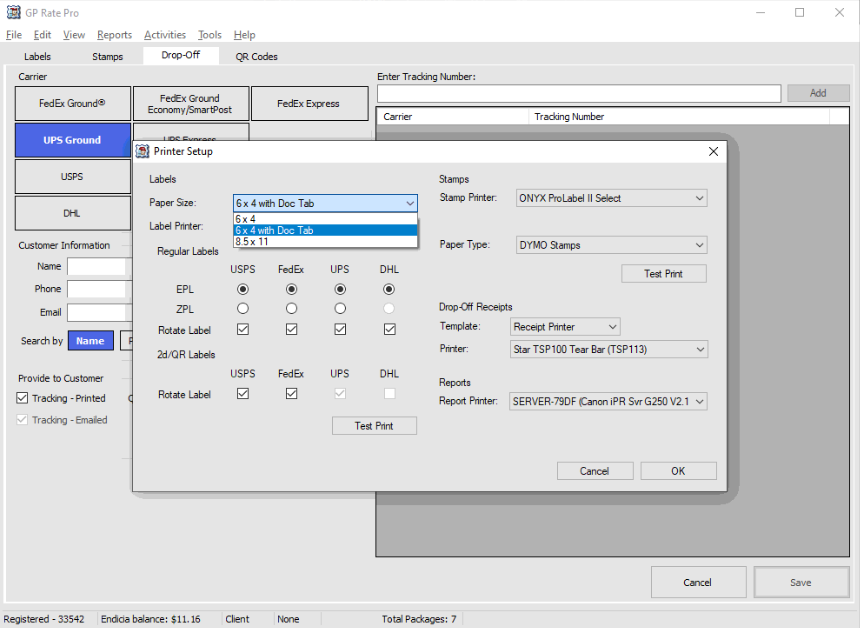
4. If you print a QR code label and it is upside down come check or un-select for the service and re-scan it to change its orientation.
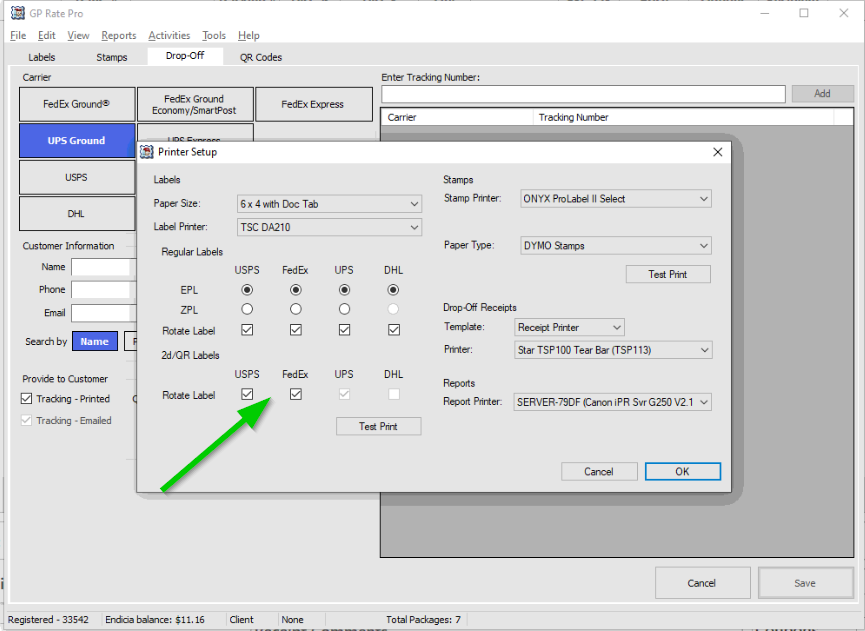
5. Select your Stamp printer and confirm the type of Stamps that are being used.
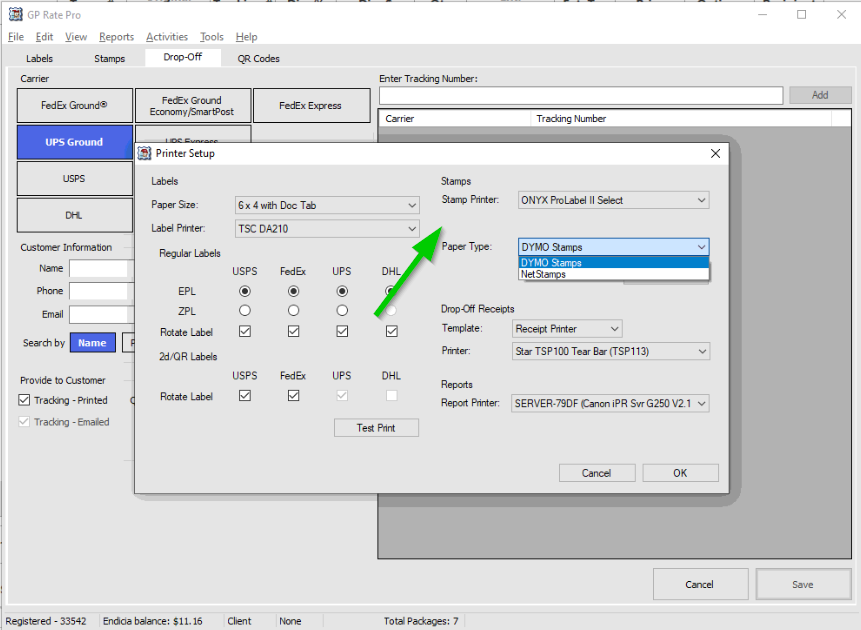
6. The Drop-Off Receipts can either use the Thermal Printer or Receipt Printer. Select from drop down.
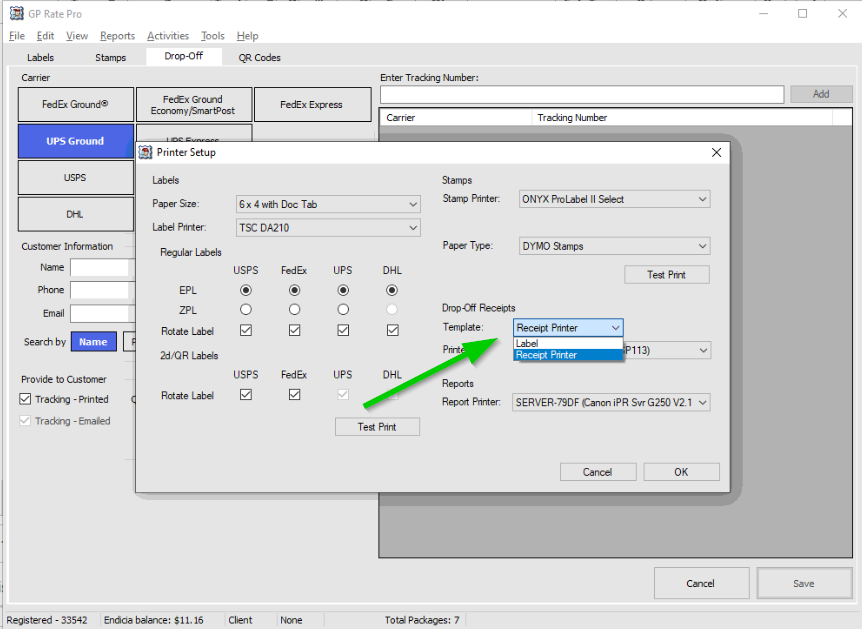
7. Last to configure is your report printer. This will be your main inkjet / Laser / MFD printer. Select from drop down.
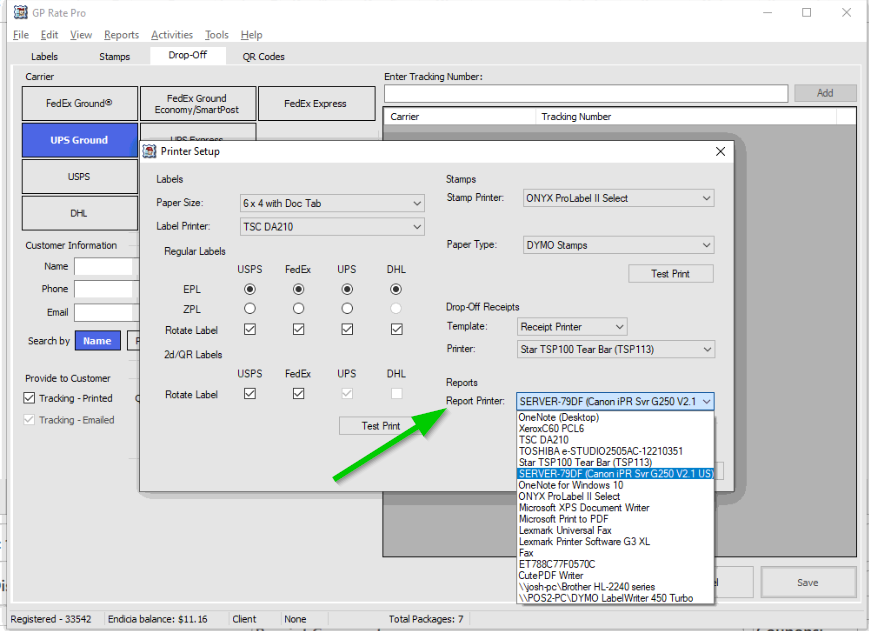
8. -Note. If you change your printer language from EPL or ZPL you may have to re-make the label to test its print ability. You can’t re-print to a different language.



