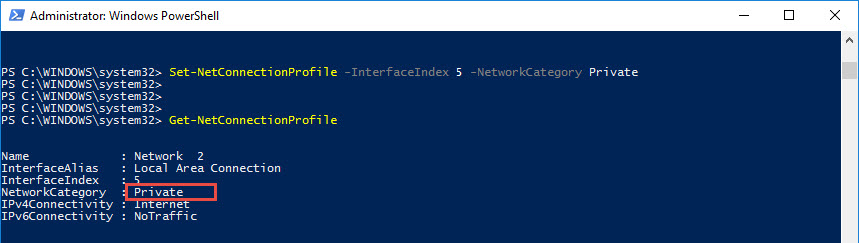1. Go to the start menu and type Windows Powershell in the Search line

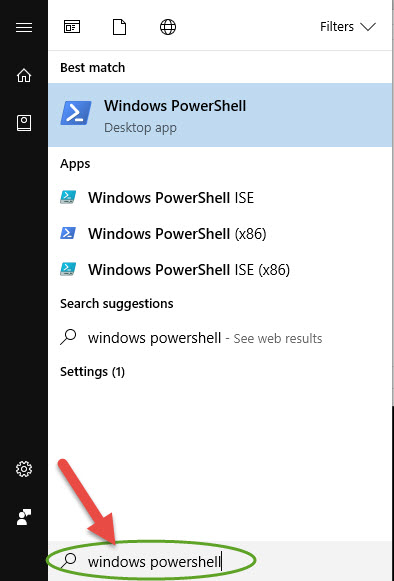
2. Right click on Windows PowerShell ISE on the results and select Run as administrator.

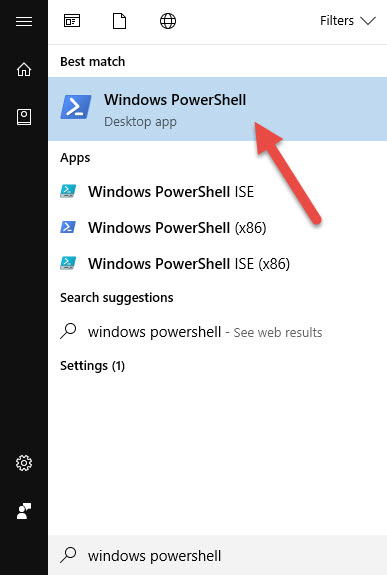
3. The User Account Control prompt will ask you for your consent. Click Yes.

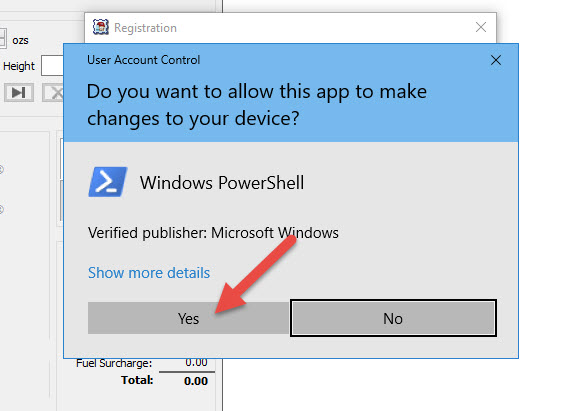
The elevated PowerShell prompt will open.

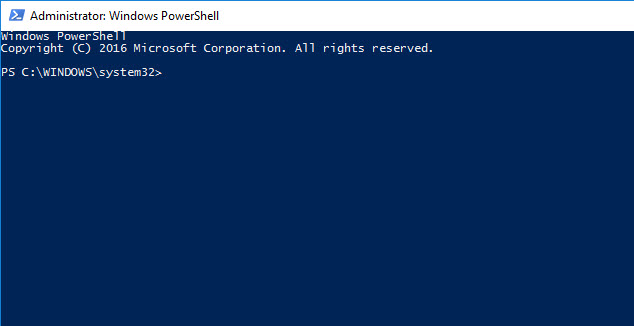
4. Using PowerShell, view network profile used by your network adapters: on the Start screen, at the end of command line type Get-NetConnectionProfile and press Enter key.

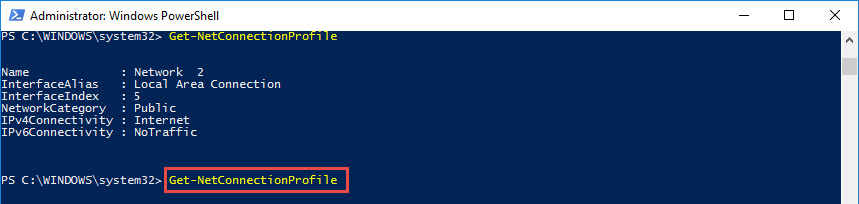
5. Check NetworkCategory. It should be Public.

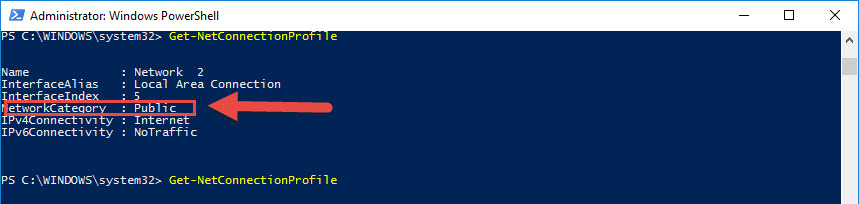
6. Find the InterfaceIndex number that must be used.

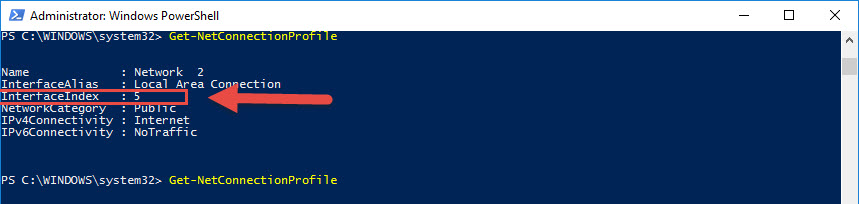
7. In the command line that appeared use command:
Set-NetConnectionProfile -InterfaceIndex <index number> -NetworkCategory Private
For example, the command line should look like:
PS C:> Set-NetConnectionProfile -InterfaceIndex 5 -NetworkCategory Private

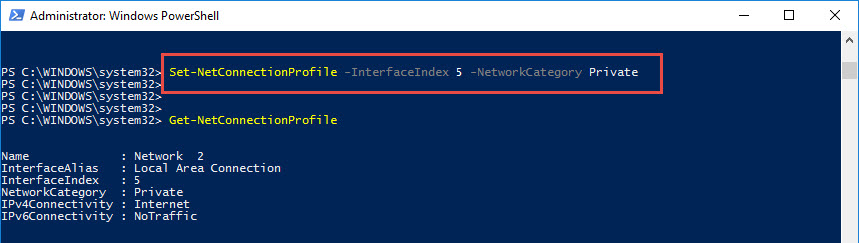
8. Press Enter. Your network type has been changed from public to private.